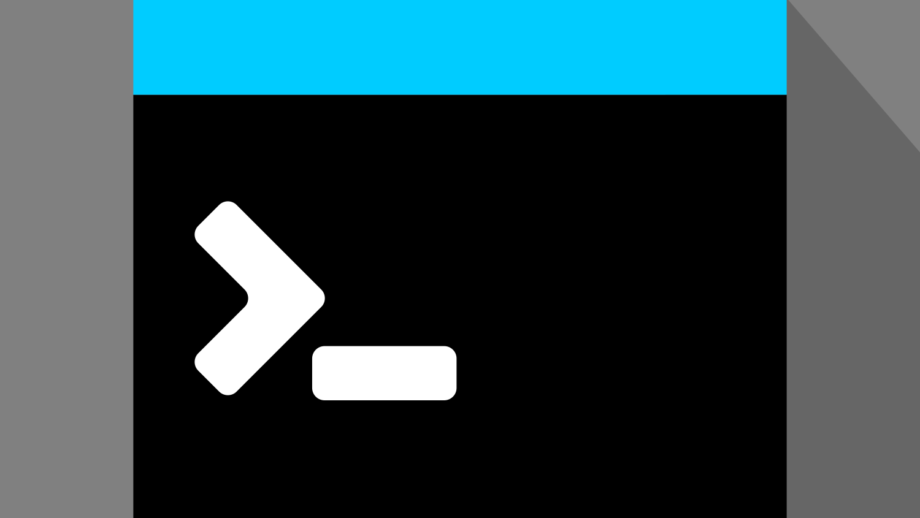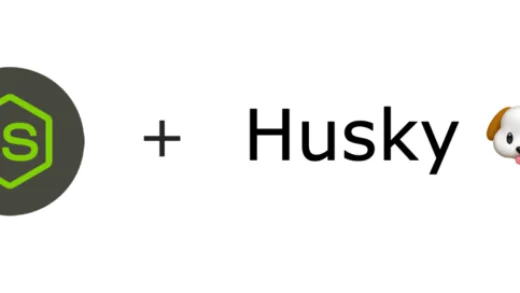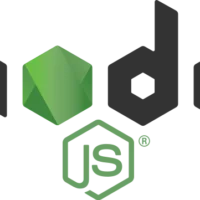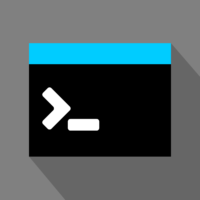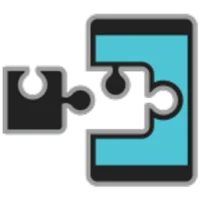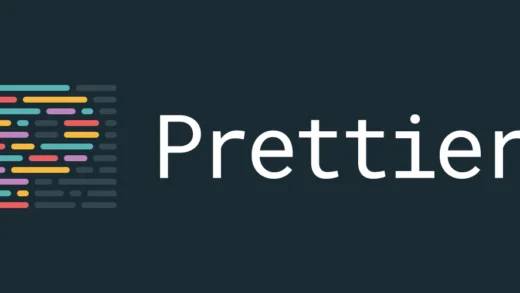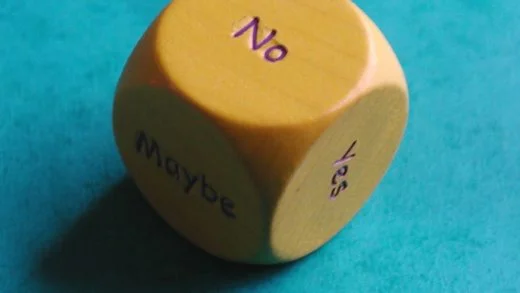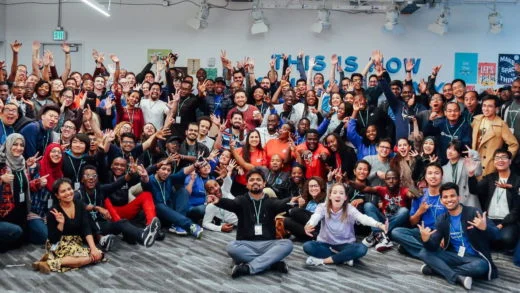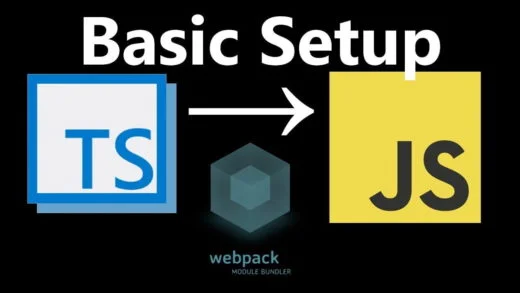Manually copy-pasting the output of a terminal command with a mouse/trackpad feels tedious. It is more convenient to use commands to do so. And we can save the effort by using the built-in commands.
Mac
We can use pbcopy and pbpaste to copy and paste from the Mac terminal.
We can pipe the output of a command to copy its output to the clipboard. For example, to copy the current directory path, we can use
pwd | pbcopyOr if we want to copy the contents of a file:
cat ~/Desktop/example.txt | pbcopySimilarly, to paste the clipboard output in a file, we can use:
pbpaste > ~/Documents/example.txtWindows
The commands to use on a Windows machine are clip and powershell get-clipboard.
For copying the standard output to the clipboard, we use the command line command:
<some command> | clipFor copying the current directory, we need to convert it into a command. Since %cd% is the environment variable that stores that value, we can echo that value and pipe it into the clip command.
echo %cd% | clipSimilarly, for copying a file’s contents to the clipboard, we can use
cat example.txt | clipTo paste the clipboard into a file, we can use the powershell get-clipboard command
powershell get-clipboard > example.txtLinux
For Linux machines, we can use the terminal commands xclip or xsel.
These need to be installed first:
sudo apt-get install xclip
sudo apt-get install xselUsing xsel, the command for copying something is
xsel --clipboard --inputSo, copy the current directory, we can use:
pwd | xsel --clipboard --inputAnd for copying the contents of a file to the clipboard:
cat example.txt | xsel --clipboard --inputAnd for pasting the clipboard contents in a file, we can use:
xsel --clipboard --output > example.txtThat is all there is to copy/pasting output from the terminal to the system clipboard. If you have any questions, let us know in the comments below.