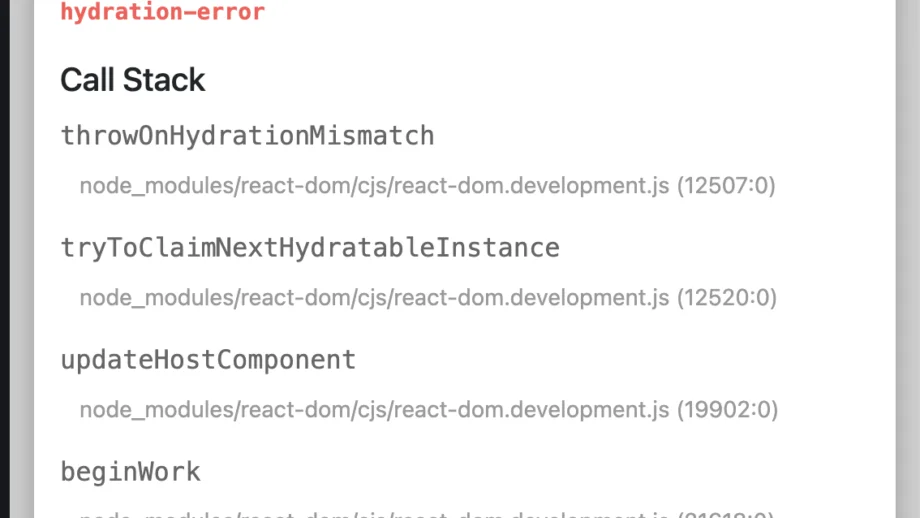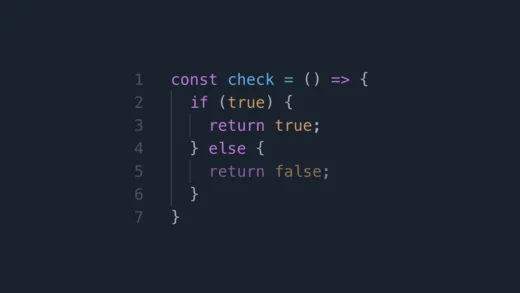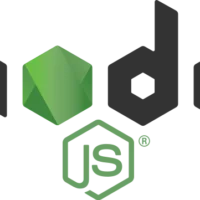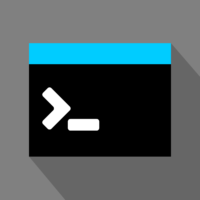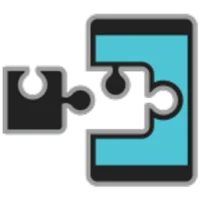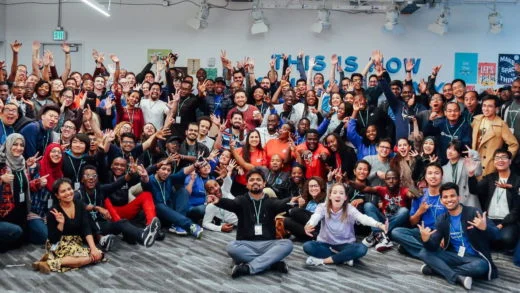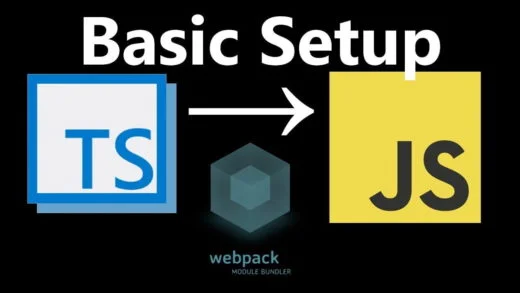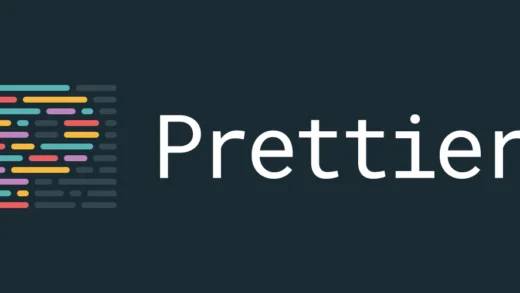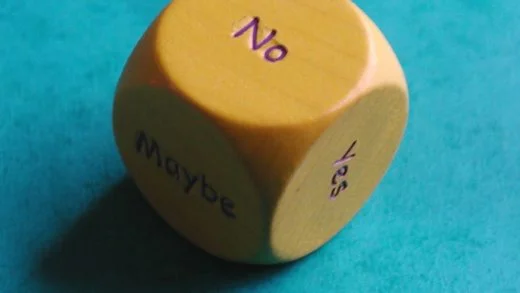Within a React or Next.js app, if you encounter the error “Hydration failed because the initial UI does not match what was rendered on the server”, there could be a few reasons for it.
Let us look at all the possible reasons and potential fixes for the error.
Potential issues
Incorrect HTML formatting
The most common cause for the error is incorrect HTML formatting in our code.
But why does the browser not tell you that but instead throws the error “Hydration failed because the initial UI does not match what was rendered on the server”? Because the browser tries to fix these on its own and then does a comparison of the HTML it has from what the server sent, it fails to match the two. Thus it throws the generic error.
Some examples of invalid HTML are as follows.
Having a div element inside a paragraph is not allowed.
export const IncorrectComponent = () => {
return (
<p>
<div>Incorrect HTML</div>
</p>
)
}A paragraph inside another paragraph is erroneous too. The same goes for an H1, or a list item too.
export const IncorrectComponent = () => {
return (
<p>
<p>p inside paragraph is invalid</p>
<h1>H1 inside paragraph is invalid too</h1>
</p>
)
}
export const AnotherIncorrectComponent = () => {
return (
<ul>
<p>
<li>Incorrect HTML</li>
</p>
</ul>
)
}
The Link tag that is provided by Next.js is already rendered as an anchor component. Trying to add another anchor inside it will throw an error too, since an anchor cannot be placed inside another.
export const IncorrectComponent = () => {
return (
<Link>
<a>Link tag already creates an anchor tag, so this errors too</a>
</Link>
)
}A <table> must have a <thead> or a <tbody> before adding any table rows (<tr> ).
export const IncorrectComponent = () => {
return (
<table>
tbody is needed inside a table
</table>
)
}Images inside an anchor tag throw an error too.
export const IncorrectComponent = () => {
return (
<a>
<img />
</a>
)
}Locale objects
When working with locale objects, like date or time objects that are being rendered in the component, it could lead to a mismatch in the output of the component. Who doesn’t love timezones, right?
export const IncorrectComponent = () => {
return (
{new Date().toLocaleString()}
)
}Incorrect CSS formatting
Incorrect CSS formatting can also lead to the error. For example, if you forget to add quotes when specifying background image
.image {
background-image: url(https://www.wisdomgeek.com)
}Extensions
Another possible reason is that an extension might be inserting something in the client page that might lead to this error since the rendered HTML is different than what the server sent.
Accessing the window object
If our component tries to access the window object, that is not going to be available on the server. That can lead to this error. This is pretty common when using a third-party component. Even checks like typeof window !== 'undefined' can lead to this error.
Sometimes you still need to access some of the properties mentioned above and there is no workaround. For those cases, there are a couple of possible solutions to fix it. Let us take a look at those next.
Potential workaround solutions
Use a useEffect to run only on the client side
We can intentionally render something different on the client side by using a variable that gets updated inside a useEffect hook.
import { useState, useEffect } from 'react'
export default function App() {
const [isClient, setIsClient] = useState(false)
useEffect(() => {
setIsClient(true);
}, [])
return (
<>
{isClient && <>{/* Window related checks or components can go here */}</>}
{!isClient && "Pre-rendered content"}
</>
)
}Disable SSR
Another potential solution is to disable prerendering altogether for a component. In Next.js, we can do so using the following:
import dynamic from 'next/dynamic'
const DynamicComponent = dynamic(() => import('./Component'), { ssr: false })
export default NewComponent = () => {
return (
<>
<DynamicComponent />
</>
)
}Use suppressHydrationWarning
We can suppress the warning altogether by adding the HTML attribute suppressHydrationWarning to the component or element. For example, if we have a custom component that we want to suppress the warning for:
export default Component = () => {
return (
<>
<CustomComponent suppressHydrationWarning={true} />
</>
);
}And those are all the potential solutions for fixing the “Hydration failed because the initial UI does not match what was rendered on the server” error. Let us know in the comments if you are still facing the error.